

Rainbow Pro Print Magnifier
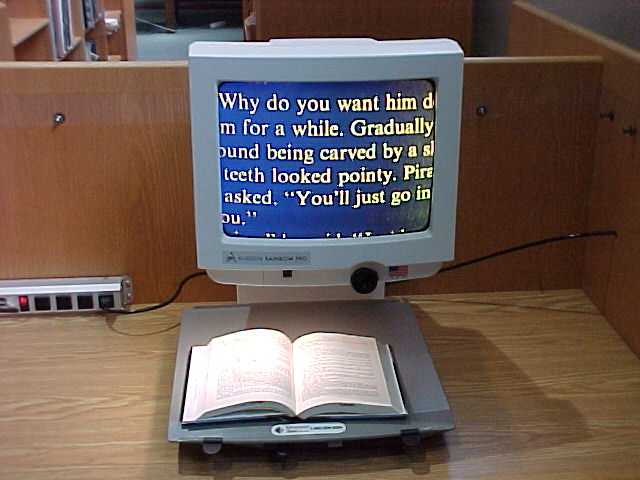
The Rainbow Pro allows visually impaired people to view
documents, photos, and three- dimensional objects otherwise too small for
them to see. The Rainbow Pro displays the items in full color with a zoom
lens for magnification control.
The Rainbow Pro is located in The Giere Audiovisual Center,
and is primarily reserved for visually impaired patrons.
To use the print magnifier, follow the steps below:
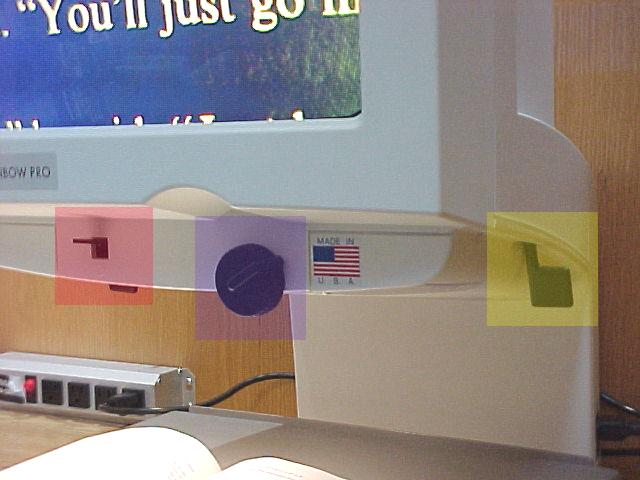
1.
Turn on main power switch on the carrel power strip.
2. Flip the Rainbow Pro power switch (shown above in red) if the unit does not turn on when the power strip is powered up.
3. Place the item to be viewed on the platform below the monitor.
4.Pull or push the zoom lever (shown in yellow) on the right side of the monitor to adjust the magnification level.
5.
Once the zoom is adjusted, the image may be focused by turning the focus
knob (shown in blue).
The Rainbow Pro has other optional features for adjusting the tint and color of any item on display.
The line marker and shadow mask knob. Rotating the knob away from the front of the machine will result in a vertical or horizontal line used to help read columns of print. Rotating the knob toward the front will result in a shadow, used to highlight specific text. Push in the knob to change from vertical to horizontal.
The smaller knob on the left of the machine is the tint control. This adjusts the brightness of the monitor.
You may adjust the color setting of the displayed item to any of six reading settings by moving the picture lever. Settings range from full color contrast, full color photo mode, yellow print on blue, green print on black, amber print on black and, white print on black.
Instructional Media Equipment Directions Index
Return to the Instructional Media Home Page
Revised 09-06
Send comments about this page to Tom Gill, Instructional Media
Coordinator tmgill@noctrl.edu