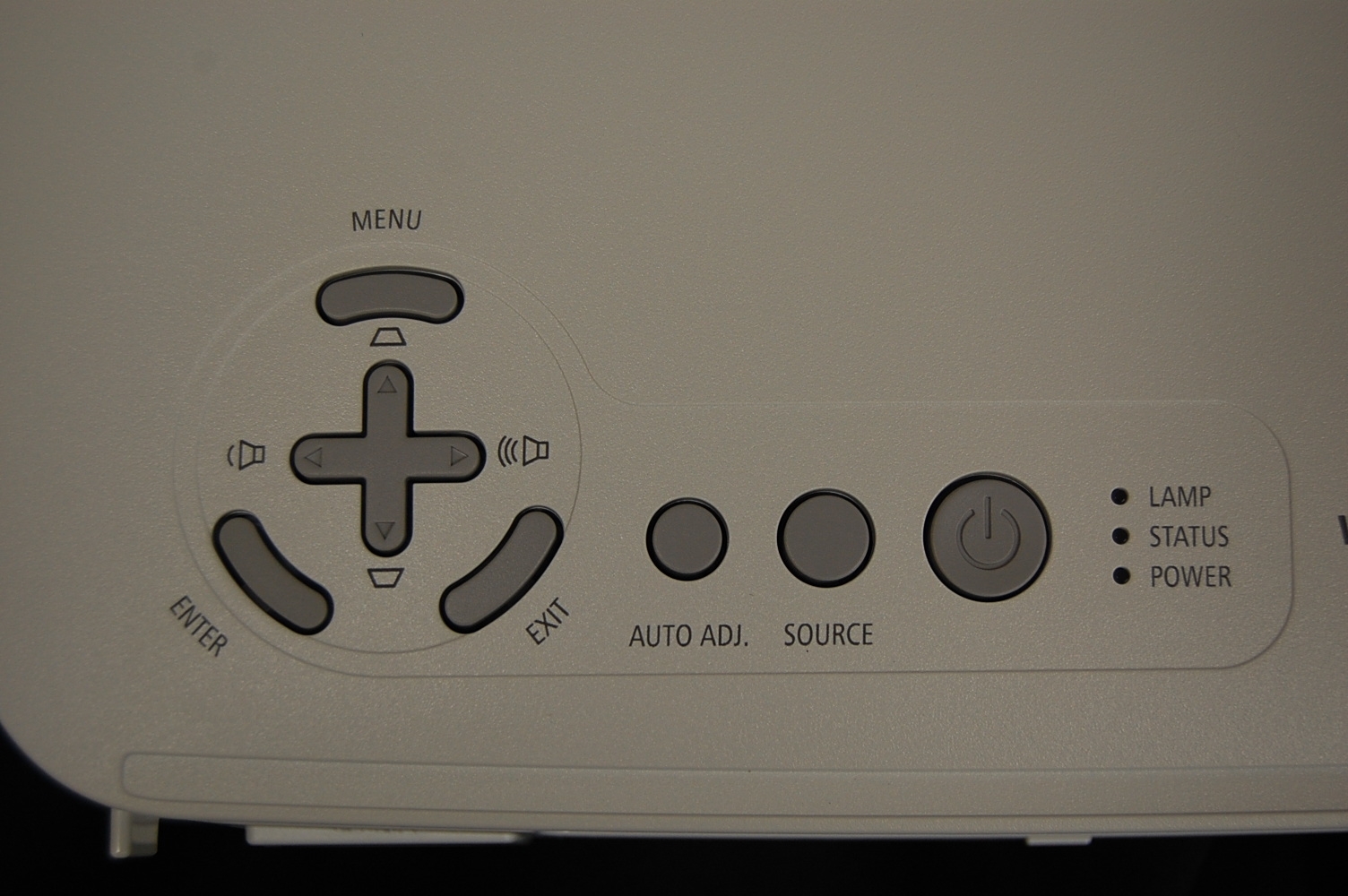The NEC NP400 projector can be found mounted on the ceiling in most classrooms on campus.
It is also used as a portable data projector for presentations off campus, or in spaces without a permanent projector.
The NEC NP400 projects computer data from a PC or Mac (Mac adapter required), as well as video from any composite source such as a DVD player.
It also includes a built-in speaker for convenience.