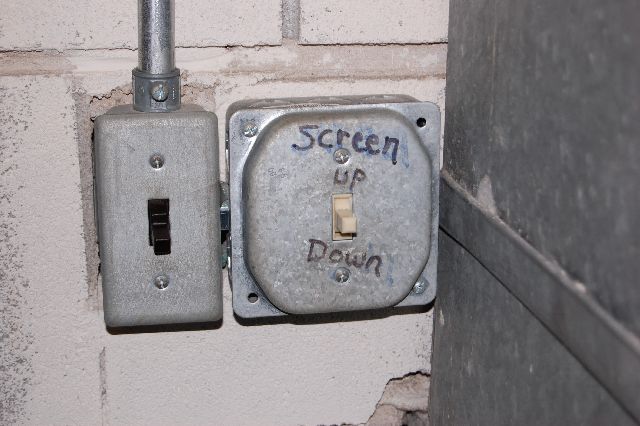Heininger Auditorium, located in the Larrance Academic Center, has a ceiling mounted data and video projector, electrically controlled screen, and enhanced sound system. The equipment is located in a lectern near the foot of the stage.
Additional microphones or audiovisual equipment may be requested for use in this room. Please contact Instructional Media for additional equipment.